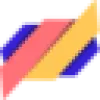 ListenMonster
VS
ListenMonster
VS
 Captioner
Captioner
ListenMonster
ListenMonster stands at the forefront of speech-to-text technology, leveraging Whisper AI to deliver superior transcription accuracy that surpasses industry giants like Google, AWS, and Azure. The platform offers comprehensive subtitle generation capabilities with support for 99 languages and seamless translation features.
The tool combines powerful features like background noise reduction, smart editing capabilities, and flexible export options in various formats including SRT, VTT, and TXT. With customizable caption templates, font styling, and positioning options, ListenMonster ensures professional-grade subtitle generation while maintaining cost-effectiveness and rapid processing times.
Captioner
Captioner is an AI-powered tool designed to automatically generate and add accurate subtitles to videos. Powered by OpenAI's Whisper but optimized for video subtitles, it prioritizes transcription accuracy and precise timestamps, minimizing the need for manual editing. The platform supports over 98 languages and allows users to import and align existing transcripts.
Captioner provides a smooth subtitle editing experience and offers subtitle file exports in popular formats (SBV, SRT, VTT) for compatibility with various video editing software. Users can also choose a font style and download a video with burned-in subtitles. It's built for efficiency, letting content creators focus on the creative aspect, and less time on the tools.
Pricing
ListenMonster Pricing
ListenMonster offers Freemium pricing .
Captioner Pricing
Captioner offers Freemium pricing with plans starting from $5 per month .
Features
ListenMonster
- Speech-to-Text Accuracy: Powered by Whisper AI technology with superior accuracy
- Multi-language Support: Transcription and translation in 99 languages
- Background Noise Reduction: One-click noise removal without affecting voice quality
- Smart Editor: Real-time editing with video synchronization and word count control
- Export Options: Multiple format support including SRT, VTT, TXT, and video with captions
- Customizable Captions: Adjustable font, color, position, and style options
- Pre-made Templates: Collection of ready-to-use caption templates
- Automatic Language Detection: Smart detection of source language
Captioner
- Accuracy: Utilizes a high-quality AI model for accurate transcriptions.
- Precise Timestamps: Provides accurate timestamps, including word-level timestamps.
- Subtitle Editing: Offers a user-friendly interface for editing subtitles.
- Import Transcripts: Allows users to import and align existing transcripts.
- Subtitle File Export: Supports exporting subtitles in SBV, SRT, and VTT formats.
- Translation: Offers subtitle translation into other language with a single click.
- Multiple Language support: Converts speech to text in over 98 languages.
- Built-in Voice Extraction: Can transcribe speech even with background noise.
Use Cases
ListenMonster Use Cases
- Content creation for social media
- Educational lecture transcription
- Podcast transcription and repurposing
- Conference and meeting documentation
- Marketing video localization
- Language learning materials
- Accessibility compliance
- Video editing and timestamping
Captioner Use Cases
- Adding subtitles to YouTube videos.
- Creating subtitles for social media content.
- Generating subtitles for online courses.
- Transcribing video content for accessibility.
- Translating video subtitles into different languages.
FAQs
ListenMonster FAQs
-
What file formats do you support?
ListenMonster supports all major audio and video formats including mp4, mp3, wav, mpg, and mkv. -
How long does the transcription take?
The transcription time depends on the file duration, but ListenMonster processes 1-hour files in approximately 60 seconds, faster than competitors. -
What are the file size limits?
Guest users can upload files up to 10 MB, while registered users can upload files up to 50 MB.
Captioner FAQs
-
What video formats do you support?
Captioner currently supports MP4 and MOV file uploads. We recommend using MP4 files for the best results. -
How long does it take to transcribe a video?
We are not the fastest because we optimize for accuracy so you don't have to spend too much time editing afterwards. But for an average 30-minute video, it usually takes around 5-6 minutes to transcribe. -
What formats can I export the subtitles in?
You can export the subtitles in SBV, SRT and VTT formats. These are the most common formats that are supported by most video editing software. -
Can I edit the subtitles?
If you subscribe to the Unlimited plan, after the transcribing process is done, you can edit the subtitles directly on Captioner. You can change the text, adjust the timing, and add or remove subtitles. -
How do I cancel the subscription?
You can cancel your subscription at any time by clicking "Billing" in the dashboard. You'll have full access to Captioner through the end of the current billing period.
Uptime Monitor
Uptime Monitor
Average Uptime
0%
Average Response Time
0 ms
Last 30 Days
Uptime Monitor
Average Uptime
99.86%
Average Response Time
118.93 ms
Last 30 Days
ListenMonster
Captioner
More Comparisons:
-
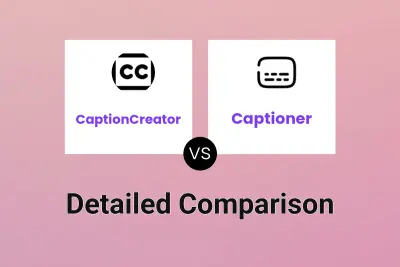
CaptionCreator vs Captioner Detailed comparison features, price
ComparisonView details → -
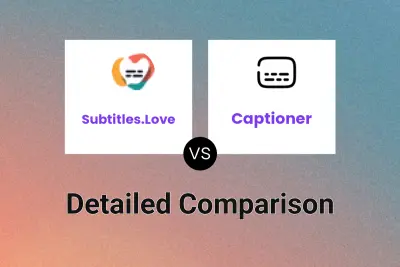
Subtitles.Love vs Captioner Detailed comparison features, price
ComparisonView details → -

SubEasy vs Captioner Detailed comparison features, price
ComparisonView details → -
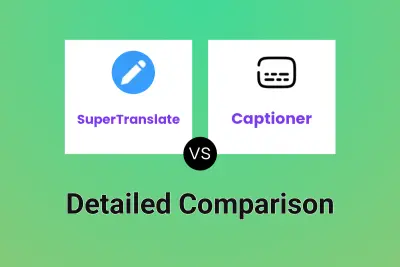
SuperTranslate vs Captioner Detailed comparison features, price
ComparisonView details → -
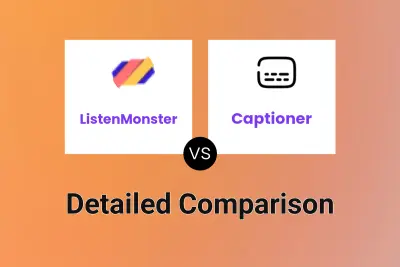
ListenMonster vs Captioner Detailed comparison features, price
ComparisonView details → -
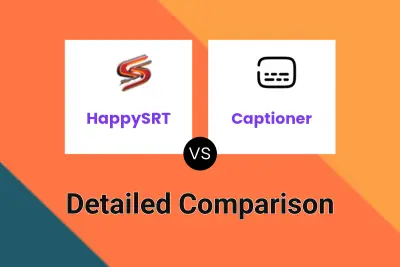
HappySRT vs Captioner Detailed comparison features, price
ComparisonView details → -

AirCaption vs Captioner Detailed comparison features, price
ComparisonView details → -

VideoSubtitles vs Captioner Detailed comparison features, price
ComparisonView details →
Didn't find tool you were looking for?