 HappySRT
VS
HappySRT
VS
 Captioner
Captioner
HappySRT
HappySRT revolutionizes the subtitle creation process by offering advanced AI-powered transcription services for YouTube videos and various media formats including MP4, MOV, MP3, and MPEG files. The platform features a user-friendly online SRT editor and seamless YouTube integration, enabling content creators to generate accurate subtitles efficiently.
The service caters to creators of all sizes, from individual YouTubers to large businesses, providing flexible plans with varying AI generation minutes. With native language coverage of 99.86% and robust file processing capabilities, HappySRT streamlines the subtitle workflow while maintaining high accuracy standards.
Captioner
Captioner is an AI-powered tool designed to automatically generate and add accurate subtitles to videos. Powered by OpenAI's Whisper but optimized for video subtitles, it prioritizes transcription accuracy and precise timestamps, minimizing the need for manual editing. The platform supports over 98 languages and allows users to import and align existing transcripts.
Captioner provides a smooth subtitle editing experience and offers subtitle file exports in popular formats (SBV, SRT, VTT) for compatibility with various video editing software. Users can also choose a font style and download a video with burned-in subtitles. It's built for efficiency, letting content creators focus on the creative aspect, and less time on the tools.
Pricing
HappySRT Pricing
HappySRT offers Freemium pricing with plans starting from $1 per month .
Captioner Pricing
Captioner offers Freemium pricing with plans starting from $5 per month .
Features
HappySRT
- AI Subtitle Generation: Automated transcription for videos and audio files
- YouTube Integration: Direct URL support for YouTube videos
- File Format Support: Compatible with MP4, MOV, MP3, and MPEG
- Online SRT Editor: Built-in editing tools for subtitle refinement
- Multi-language Support: 99.86% native language coverage
Captioner
- Accuracy: Utilizes a high-quality AI model for accurate transcriptions.
- Precise Timestamps: Provides accurate timestamps, including word-level timestamps.
- Subtitle Editing: Offers a user-friendly interface for editing subtitles.
- Import Transcripts: Allows users to import and align existing transcripts.
- Subtitle File Export: Supports exporting subtitles in SBV, SRT, and VTT formats.
- Translation: Offers subtitle translation into other language with a single click.
- Multiple Language support: Converts speech to text in over 98 languages.
- Built-in Voice Extraction: Can transcribe speech even with background noise.
Use Cases
HappySRT Use Cases
- Creating subtitles for YouTube videos
- Transcribing educational content
- Making content accessible to global audiences
- Processing multiple video files for business use
- Converting audio files to text format
Captioner Use Cases
- Adding subtitles to YouTube videos.
- Creating subtitles for social media content.
- Generating subtitles for online courses.
- Transcribing video content for accessibility.
- Translating video subtitles into different languages.
FAQs
HappySRT FAQs
-
How many minutes of AI generation are included in the free plan?
The free plan includes 3 minutes per month of AI generation usage. -
What file formats does HappySRT support?
HappySRT supports MP4, MOV, MP3, and MPEG file formats, as well as direct YouTube links. -
What is the per-minute cost for additional AI generation?
The cost varies by plan: Starter ($0.2/min), Basic ($0.083/min), Pro ($0.0625/min), and Premium ($0.05/min).
Captioner FAQs
-
What video formats do you support?
Captioner currently supports MP4 and MOV file uploads. We recommend using MP4 files for the best results. -
How long does it take to transcribe a video?
We are not the fastest because we optimize for accuracy so you don't have to spend too much time editing afterwards. But for an average 30-minute video, it usually takes around 5-6 minutes to transcribe. -
What formats can I export the subtitles in?
You can export the subtitles in SBV, SRT and VTT formats. These are the most common formats that are supported by most video editing software. -
Can I edit the subtitles?
If you subscribe to the Unlimited plan, after the transcribing process is done, you can edit the subtitles directly on Captioner. You can change the text, adjust the timing, and add or remove subtitles. -
How do I cancel the subscription?
You can cancel your subscription at any time by clicking "Billing" in the dashboard. You'll have full access to Captioner through the end of the current billing period.
Uptime Monitor
Uptime Monitor
Average Uptime
99.86%
Average Response Time
210.43 ms
Last 30 Days
Uptime Monitor
Average Uptime
99.86%
Average Response Time
118.93 ms
Last 30 Days
HappySRT
Captioner
More Comparisons:
-
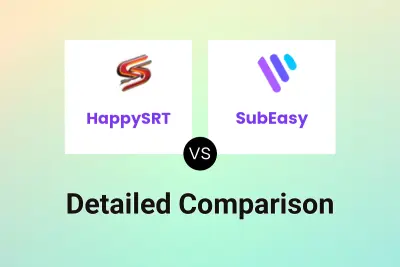
HappySRT vs SubEasy Detailed comparison features, price
ComparisonView details → -
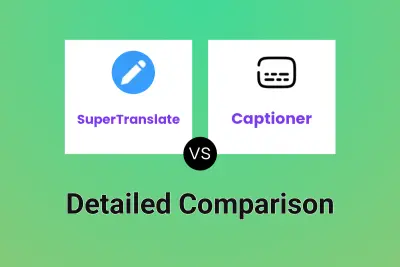
SuperTranslate vs Captioner Detailed comparison features, price
ComparisonView details → -
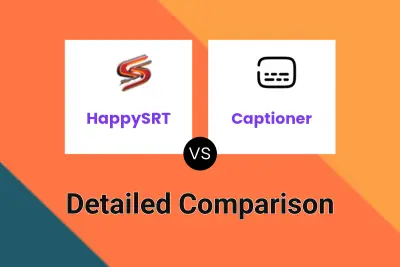
HappySRT vs Captioner Detailed comparison features, price
ComparisonView details → -

HappySRT vs Captionic Detailed comparison features, price
ComparisonView details → -

HappySRT vs SubtitleGen Detailed comparison features, price
ComparisonView details → -

HappySRT vs fframes subtitles Detailed comparison features, price
ComparisonView details → -
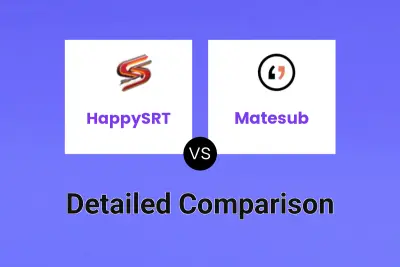
HappySRT vs Matesub Detailed comparison features, price
ComparisonView details → -
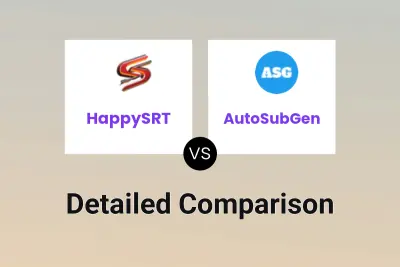
HappySRT vs AutoSubGen Detailed comparison features, price
ComparisonView details →
Didn't find tool you were looking for?