 VideoSubtitles
VS
VideoSubtitles
VS
 Captioner
Captioner
VideoSubtitles
VideoSubtitles is an advanced AI-driven application designed to simplify the process of generating subtitles for videos. It employs cutting-edge algorithms to transcribe audio in real-time, accurately capturing spoken words and converting them into text. The tool supports over 50 languages and can translate the transcribed content into English subtitles, effectively breaking down language barriers.
One of the key features of VideoSubtitles is its user-friendly editing interface. Users can easily adjust the timing, text, and formatting of the subtitles to perfectly match their video content. The application allows for subtitle generation in various formats including .vtt, .srt, and .txt, catering to different user needs and preferences. With its combination of automatic transcription, translation capabilities, and flexible editing options, VideoSubtitles streamlines the subtitle creation process for content creators and video professionals.
Captioner
Captioner is an AI-powered tool designed to automatically generate and add accurate subtitles to videos. Powered by OpenAI's Whisper but optimized for video subtitles, it prioritizes transcription accuracy and precise timestamps, minimizing the need for manual editing. The platform supports over 98 languages and allows users to import and align existing transcripts.
Captioner provides a smooth subtitle editing experience and offers subtitle file exports in popular formats (SBV, SRT, VTT) for compatibility with various video editing software. Users can also choose a font style and download a video with burned-in subtitles. It's built for efficiency, letting content creators focus on the creative aspect, and less time on the tools.
Pricing
VideoSubtitles Pricing
VideoSubtitles offers Freemium pricing with plans starting from $10 per month .
Captioner Pricing
Captioner offers Freemium pricing with plans starting from $5 per month .
Features
VideoSubtitles
- Automatic Audio Transcription: Uses advanced AI algorithms for real-time audio transcription
- Language Translation: Supports translation of subtitles into English from over 50 languages
- Easy Editing: Allows adjustment of timing, text, and formatting of subtitles
- Multiple Output Formats: Generates subtitles in .vtt, .srt, or .txt formats
- Accurate Transcription: Achieves up to 90% accuracy in transcription
Captioner
- Accuracy: Utilizes a high-quality AI model for accurate transcriptions.
- Precise Timestamps: Provides accurate timestamps, including word-level timestamps.
- Subtitle Editing: Offers a user-friendly interface for editing subtitles.
- Import Transcripts: Allows users to import and align existing transcripts.
- Subtitle File Export: Supports exporting subtitles in SBV, SRT, and VTT formats.
- Translation: Offers subtitle translation into other language with a single click.
- Multiple Language support: Converts speech to text in over 98 languages.
- Built-in Voice Extraction: Can transcribe speech even with background noise.
Use Cases
VideoSubtitles Use Cases
- Content creators adding subtitles to their videos
- Translating foreign language videos for English-speaking audiences
- Creating accessible content for hearing-impaired viewers
- Transcribing interviews or speeches for written content
- Generating subtitles for educational videos in multiple languages
Captioner Use Cases
- Adding subtitles to YouTube videos.
- Creating subtitles for social media content.
- Generating subtitles for online courses.
- Transcribing video content for accessibility.
- Translating video subtitles into different languages.
FAQs
VideoSubtitles FAQs
-
How accurate is VideoSubtitles?
VideoSubtitles is generally accurate to within 90%. However, accuracy may vary depending on factors such as audio quality, speaker's accent, and language complexity. -
Can I transcribe my video in the original language?
Yes, you can transcribe your video in the original language by unchecking the translate option in the app before uploading your video. -
What file formats does VideoSubtitles support for subtitle output?
VideoSubtitles allows you to download subtitles in .txt, .vtt, or .srt formats. -
How many languages does VideoSubtitles support?
VideoSubtitles supports over 50 languages, including Afrikaans, Arabic, Chinese, English, French, German, Japanese, Russian, Spanish, and many more. -
What are the storage limits for different pricing plans?
The Free plan offers 1 GB storage, Starter plan 2 GB, Pro plan 5 GB, and Max plan 10 GB storage.
Captioner FAQs
-
What video formats do you support?
Captioner currently supports MP4 and MOV file uploads. We recommend using MP4 files for the best results. -
How long does it take to transcribe a video?
We are not the fastest because we optimize for accuracy so you don't have to spend too much time editing afterwards. But for an average 30-minute video, it usually takes around 5-6 minutes to transcribe. -
What formats can I export the subtitles in?
You can export the subtitles in SBV, SRT and VTT formats. These are the most common formats that are supported by most video editing software. -
Can I edit the subtitles?
If you subscribe to the Unlimited plan, after the transcribing process is done, you can edit the subtitles directly on Captioner. You can change the text, adjust the timing, and add or remove subtitles. -
How do I cancel the subscription?
You can cancel your subscription at any time by clicking "Billing" in the dashboard. You'll have full access to Captioner through the end of the current billing period.
Uptime Monitor
Uptime Monitor
Average Uptime
0%
Average Response Time
0 ms
Last 30 Days
Uptime Monitor
Average Uptime
99.86%
Average Response Time
118.93 ms
Last 30 Days
VideoSubtitles
Captioner
More Comparisons:
-
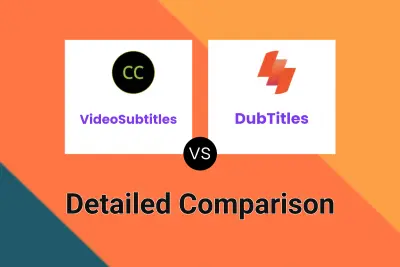
VideoSubtitles vs DubTitles Detailed comparison features, price
ComparisonView details → -
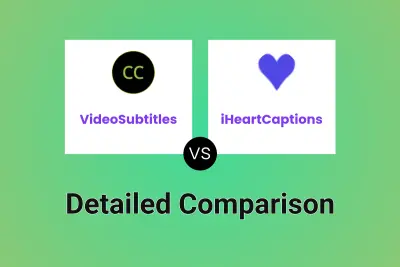
VideoSubtitles vs iHeartCaptions Detailed comparison features, price
ComparisonView details → -
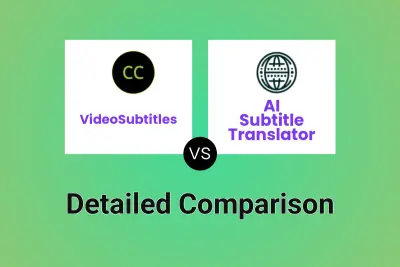
VideoSubtitles vs AI Subtitle Translator Detailed comparison features, price
ComparisonView details → -
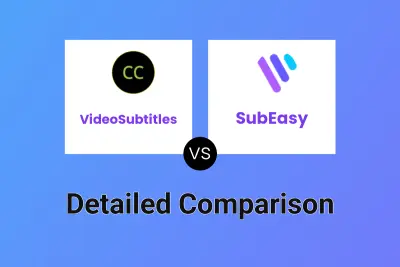
VideoSubtitles vs SubEasy Detailed comparison features, price
ComparisonView details → -
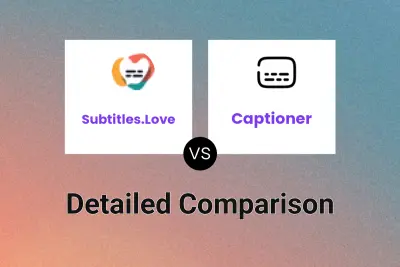
Subtitles.Love vs Captioner Detailed comparison features, price
ComparisonView details → -
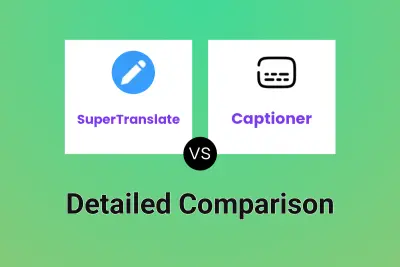
SuperTranslate vs Captioner Detailed comparison features, price
ComparisonView details → -

VideoSubtitles vs Captioner Detailed comparison features, price
ComparisonView details → -
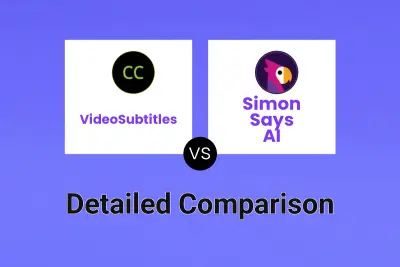
VideoSubtitles vs Simon Says AI Detailed comparison features, price
ComparisonView details →
Didn't find tool you were looking for?