 VancePDF
VS
VancePDF
VS
 Online2PDF
Online2PDF
VancePDF
VancePDF provides a comprehensive range of online tools designed for efficient PDF document management and conversion. Leveraging AI technology, particularly Optical Character Recognition (OCR) for its PDF to Word converter, the platform aims to deliver accurate results quickly. It offers a user-friendly interface accessible directly through web browsers, eliminating the need for software installations.
The toolset includes functionalities to merge, split, compress, protect, and unlock PDF files. VancePDF also supports conversions between PDF and various other formats such as Word, JPG, Excel, PPT, HTML, TXT, GIF, and PNG. Emphasizing security, the platform uses 256-bit SSL encryption to protect user data and ensures cross-platform compatibility, working seamlessly on Windows, Linux, and macOS operating systems via popular browsers.
Online2PDF
Online2PDF is a comprehensive online platform designed to streamline PDF conversion, editing, merging, and exporting, all within an easy-to-use, browser-based interface. Supporting popular document formats such as Word, Excel, PowerPoint, Publisher, OpenOffice, and various image types, it facilitates workflows requiring the creation, modification, and secure handling of PDF files.
Users can optimize file size through advanced compression, apply OCR to scan documents, set custom layouts, define security measures, and extract content to Word, Excel, PowerPoint, or images. The tool allows granular manipulation of documents—including selecting, rotating, splitting, unlocking (with password where required), and protecting PDFs—making it ideal for both personal and professional tasks without the need for software installation.
Pricing
VancePDF Pricing
VancePDF offers Freemium pricing .
Online2PDF Pricing
Online2PDF offers Free pricing .
Features
VancePDF
- AI OCR Conversion: Utilizes Artificial Intelligence Optical Character Recognition for high-accuracy PDF to Word conversion.
- Comprehensive PDF Toolset: Offers tools to merge, split, compress, protect, unlock, edit (insert/delete/rotate pages, watermark, resize, number pages), and view PDFs.
- Multi-Format Conversion: Supports conversion between PDF and various formats like Word, JPG, Excel, PPT, HTML, TXT, GIF, and PNG.
- Cross-Platform Compatibility: Accessible online via web browsers (Chrome, Safari, Firefox) on Windows, Linux, and macOS.
- File Security: Employs 256-bit SSL encryption to protect user files and ensure privacy.
- Cloud-Based Processing: Allows users to perform PDF tasks online without software installation.
Online2PDF
- Multi-Format Support: Converts Word, Excel, PowerPoint, Publisher, OpenOffice, images, XPS, and PDF files.
- PDF Editing: Enables merging, splitting, reordering, and rotating pages within PDFs.
- Advanced OCR: Performs optical character recognition in 20+ languages for scanned documents and images.
- Export Options: Exports PDF content to Word, Excel, PowerPoint, and JPG formats.
- Compression & Optimization: Reduces file size via customizable image quality, resolution, and color options.
- Security Controls: Offers password protection, printing, copying, and editing locks for PDFs.
- Custom Layouts: Supports defining page sizes, margins, orientations, and multi-page layouts per sheet.
- Header/Footer Customization: Lets users add text or page numbering with various formatting options.
- Privacy Protection: Ensures uploaded files are deleted after conversion for data security.
Use Cases
VancePDF Use Cases
- Converting scanned PDF documents into editable Word files using AI OCR.
- Merging multiple PDF files into a single document.
- Splitting large PDF files into smaller, manageable parts.
- Compressing PDF files to reduce size for emailing or storage.
- Converting images (JPG, PNG, GIF) or other documents (Word, PPT, Excel, HTML, TXT) into PDF format.
- Extracting images or text from PDF files by converting them to JPG or Word.
- Securing PDF documents with password protection.
- Removing password protection from unlocked PDF files.
- Editing PDF documents by adding watermarks, page numbers, or rotating pages.
Online2PDF Use Cases
- Converting office documents and images to PDF for sharing or archiving.
- Merging multiple files into a single PDF for reports or legal submissions.
- Extracting PDF content to editable Word or Excel formats for further editing.
- Optimizing scanned documents with OCR for searchable PDFs.
- Securing sensitive documents with password and permission restrictions.
- Compressing large PDF files for easier email or online upload.
- Preparing customizable PDF layouts for print or digital publication.
FAQs
VancePDF FAQs
-
How do I convert PDF to Word using VancePDF?
Drag and drop your PDF file into the VancePDF PDF to Word converter, select the 'PDF to Word' option, and save the converted file once the process is complete. -
Is VancePDF secure?
Yes, VancePDF uses strong 256-bit SSL encryption technology to ensure file security and privacy. Only the user has access to their files. -
Do I need to install any software to use VancePDF?
No, VancePDF is an online tool accessible through web browsers on various operating systems (Windows, Linux, macOS) without needing installation. -
How accurate is the PDF to Word conversion with VancePDF?
The converter uses AI OCR technology for precise and high-quality conversions, aiming to keep the original styles and formatting intact.
Online2PDF FAQs
-
Which file formats are supported for PDF conversion?
Supported formats include Word, Excel, PowerPoint, Publisher, OpenOffice, images, XPS, and PDF files. -
Is it possible to extract content from PDF to Word or Excel?
Yes, the tool allows exporting PDF files to editable Word, Excel, PowerPoint, and JPG formats. -
Does Online2PDF support OCR for scanned documents?
Yes, it offers advanced OCR capabilities in multiple languages for scanned images and documents. -
Are uploaded files stored or saved after conversion?
No, all uploaded files are deleted after conversion to ensure privacy and data security. -
Can I secure my PDF files with passwords or restrict permissions?
Yes, you can set passwords and lock actions like printing, copying, or modifying PDFs.
Uptime Monitor
Uptime Monitor
Average Uptime
0%
Average Response Time
0 ms
Last 30 Days
Uptime Monitor
Average Uptime
99.58%
Average Response Time
899.5 ms
Last 30 Days
VancePDF
Online2PDF
More Comparisons:
-
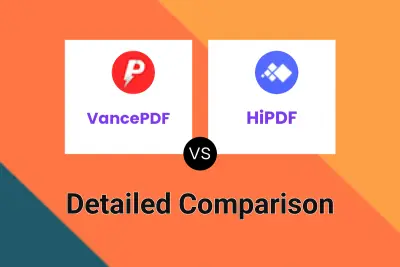
VancePDF vs HiPDF Detailed comparison features, price
ComparisonView details → -

VancePDF vs Afirstsoft PDF Detailed comparison features, price
ComparisonView details → -
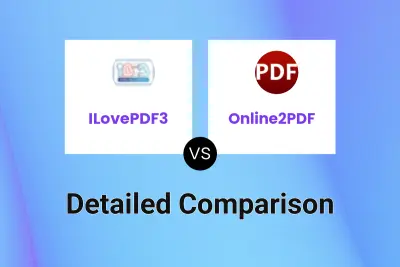
ILovePDF3 vs Online2PDF Detailed comparison features, price
ComparisonView details → -
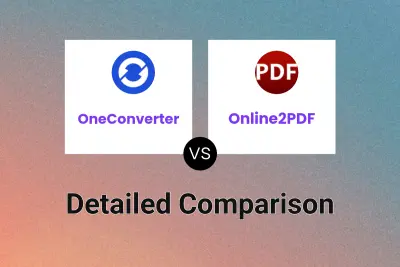
OneConverter vs Online2PDF Detailed comparison features, price
ComparisonView details → -
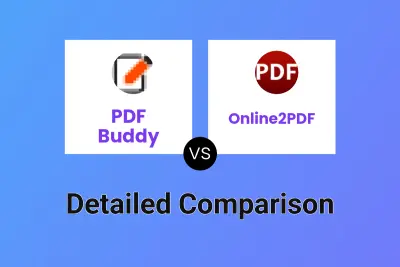
PDF Buddy vs Online2PDF Detailed comparison features, price
ComparisonView details → -
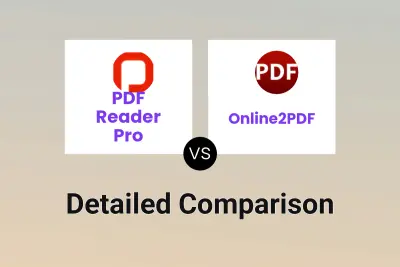
PDF Reader Pro vs Online2PDF Detailed comparison features, price
ComparisonView details → -
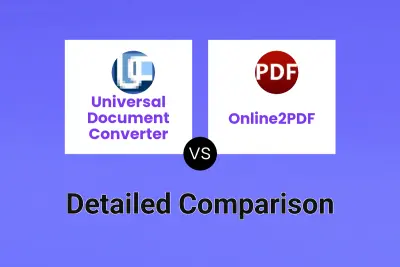
Universal Document Converter vs Online2PDF Detailed comparison features, price
ComparisonView details → -
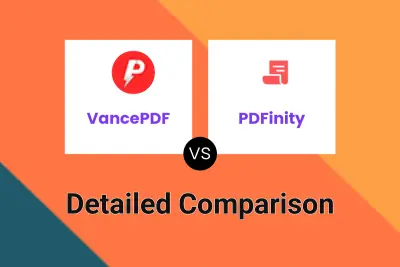
VancePDF vs PDFinity Detailed comparison features, price
ComparisonView details →
Didn't find tool you were looking for?