 PDF Editify
VS
PDF Editify
VS
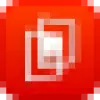 Advanced PDF Manager
Advanced PDF Manager
PDF Editify
PDF Editify provides a streamlined solution for managing and modifying PDF documents. Designed with simplicity and efficiency at its core, the platform enables users to edit text, fill out forms, and add digital signatures to their PDFs quickly. It also offers advanced functionalities such as redacting sensitive information, performing Optical Character Recognition (OCR) to make scanned documents editable, and creating new PDF forms from scratch.
The tool emphasizes a user-friendly interface, ensuring that tasks can be completed without a steep learning curve. With its focus on accessibility and state-of-the-art security, PDF Editify aims to be a comprehensive tool for all PDF-related needs, accessible anytime and anywhere for enhanced productivity.
Advanced PDF Manager
Advanced PDF Manager is a feature-rich software solution for Windows users seeking to efficiently manage their PDF documents. The application provides a straightforward interface, enabling rapid merging, splitting, rotating, duplicating, and converting of PDF files. Users can easily reorder pages, print documents, and add blank PDFs without needing to recreate files from scratch.
Besides its powerful editing capabilities, Advanced PDF Manager allows users to secure important documents by adding password protection, including batch processing options for added security and convenience. Multiple viewing modes and an intuitive drag-and-drop page arrangement further enhance workflow efficiency, making this tool ideal for professionals dealing with large or sensitive document sets.
Pricing
PDF Editify Pricing
PDF Editify offers Freemium pricing .
Advanced PDF Manager Pricing
Advanced PDF Manager offers Paid pricing .
Features
PDF Editify
- Fill PDF: Easily complete PDF forms.
- Edit PDF: Modify text and objects within PDF documents.
- Sign PDF: Add digital signatures to PDFs.
- Redact PDF: Securely remove sensitive information from PDFs.
- OCR PDF: Convert scanned PDFs into editable and searchable text using Optical Character Recognition.
- Create PDF Form: Design and build new fillable PDF forms.
- Add Image to PDF: Insert images into PDF documents.
Advanced PDF Manager
- Merge PDF Files: Easily combine multiple PDF files into a single document
- Split PDF Files: Trim and split large PDF files to suit your needs
- Duplicate Files and Pages: Create copies of entire documents or specific pages
- Convert PDF: Change PDFs to formats like Word, Excel, PPT, Image, or Text
- Password Protection: Secure confidential documents with robust password options
- Rotate PDF: Change the orientation of PDFs with a single click
- Rearrange Pages: Drag and drop to reorder pages for a tailored document flow
- Batch Protect/Unprotect: Secure or unlock multiple PDF files simultaneously
- Multiple Viewing Modes: Switch between various layouts for effective management
- Print PDF: Directly print PDF files from within the software
Use Cases
PDF Editify Use Cases
- Completing and submitting digital application forms or contracts.
- Making quick corrections or updates to existing PDF documents.
- Digitally signing legal agreements, invoices, or official documents.
- Protecting sensitive data by redacting confidential information before sharing.
- Converting image-based PDFs or scanned paper documents into editable and searchable text.
- Creating custom fillable forms for surveys, feedback, or data collection.
- Adding company logos or illustrative images to PDF reports or presentations.
Advanced PDF Manager Use Cases
- Efficiently combining multiple project documents into a single PDF for reports
- Splitting large eBooks or manuals into manageable sections
- Converting meeting PDFs into editable Word or Excel files
- Securing sensitive business contracts with password protection
- Rearranging and organizing scanned pages in legal or academic documents
- Duplicating forms for multiple use cases without changing originals
- Removing unwanted pages before archiving documents
- Batch protecting or unprotecting confidential files before sharing
Uptime Monitor
Uptime Monitor
Average Uptime
100%
Average Response Time
679.72 ms
Last 30 Days
Uptime Monitor
Average Uptime
100%
Average Response Time
207.93 ms
Last 30 Days
PDF Editify
Advanced PDF Manager
More Comparisons:
-

PDF Editify vs Systweak PDF Editor Detailed comparison features, price
ComparisonView details → -
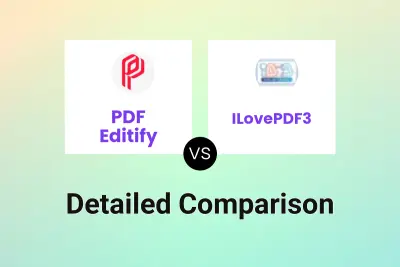
PDF Editify vs ILovePDF3 Detailed comparison features, price
ComparisonView details → -
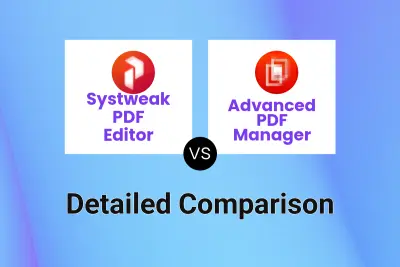
Systweak PDF Editor vs Advanced PDF Manager Detailed comparison features, price
ComparisonView details → -
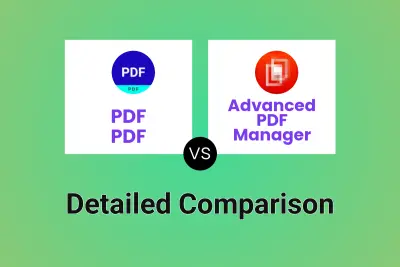
PDF PDF vs Advanced PDF Manager Detailed comparison features, price
ComparisonView details → -
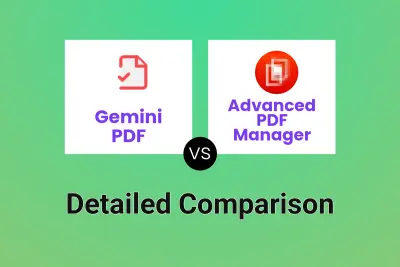
Gemini PDF vs Advanced PDF Manager Detailed comparison features, price
ComparisonView details → -
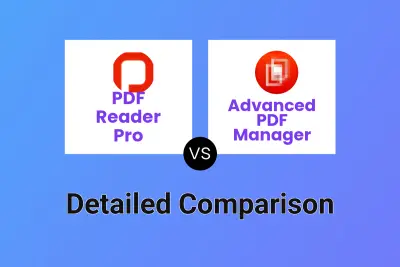
PDF Reader Pro vs Advanced PDF Manager Detailed comparison features, price
ComparisonView details → -
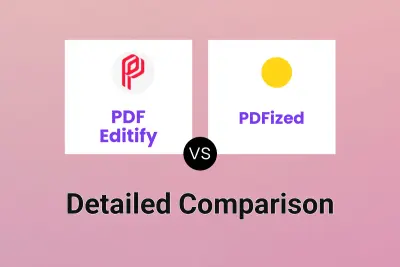
PDF Editify vs PDFized Detailed comparison features, price
ComparisonView details → -
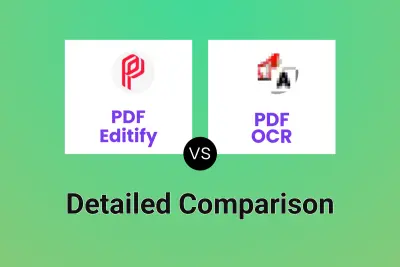
PDF Editify vs PDF OCR Detailed comparison features, price
ComparisonView details →
Didn't find tool you were looking for?