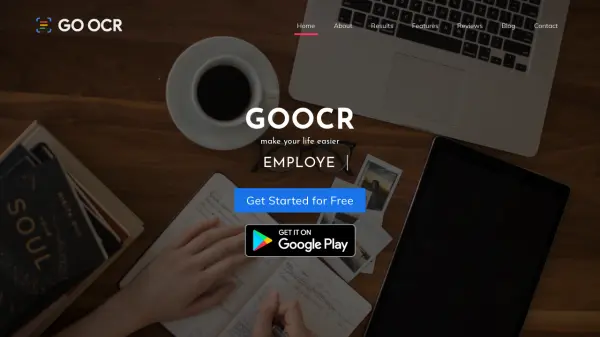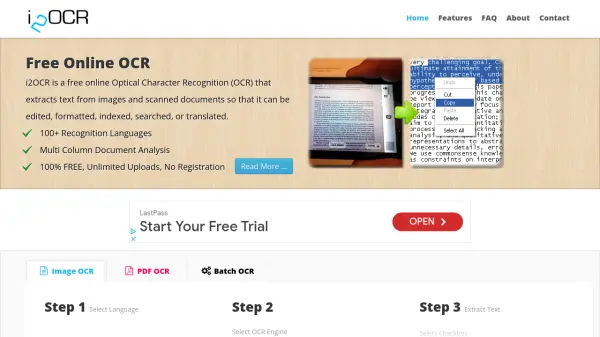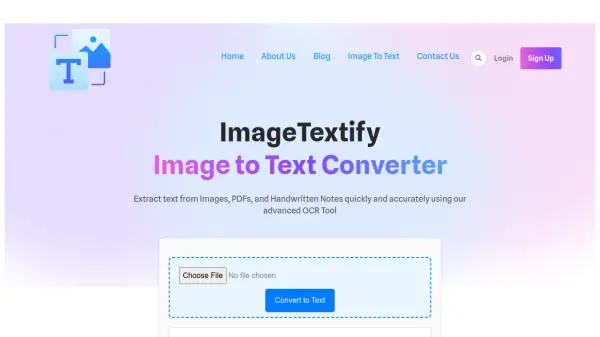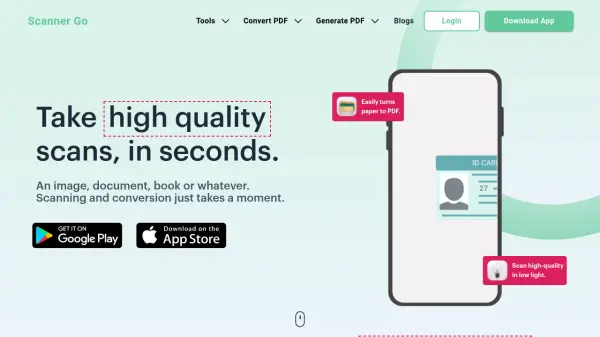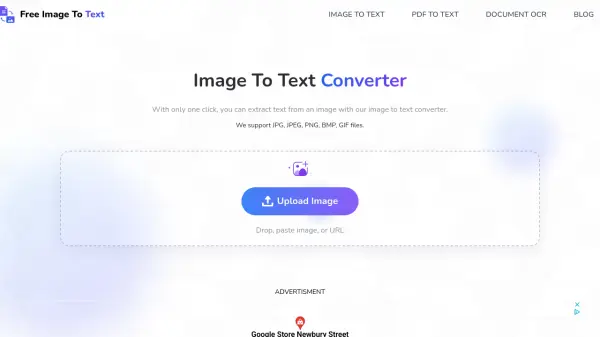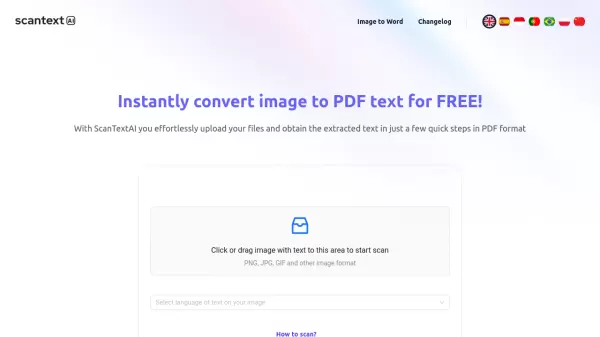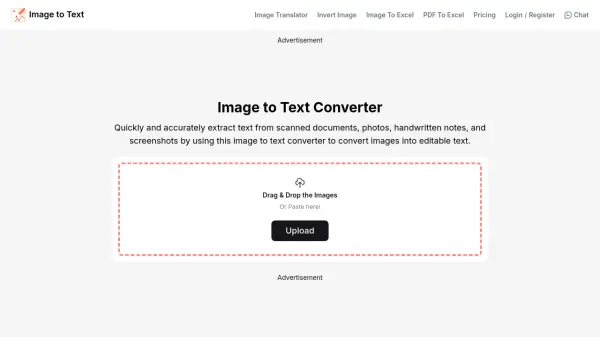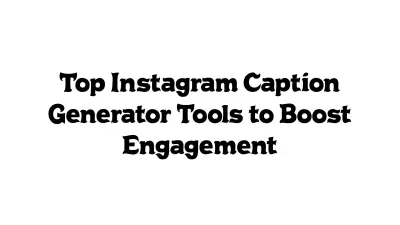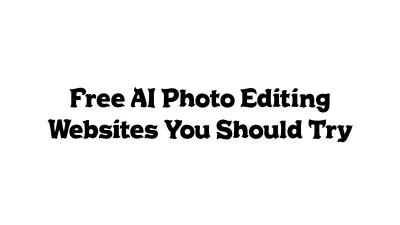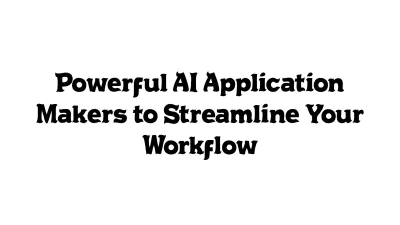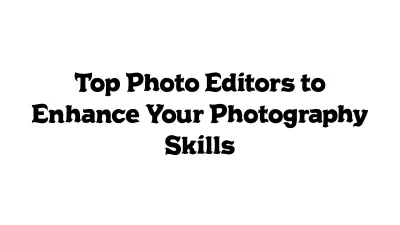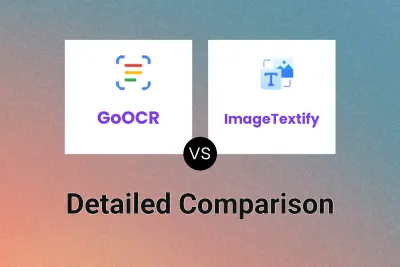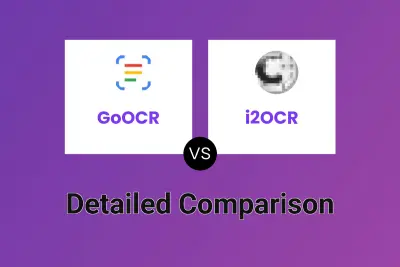What is GoOCR?
GoOCR utilizes powerful Optical Character Recognition (OCR) technology from Google Drive to transform mobile devices into portable scanners. It efficiently converts written or printed text from images and PDF files into editable digital formats. This includes the capability to recognize and digitize handwritten content, significantly reducing the time required for manual transcription.
The tool supports over 230 languages, although accuracy for handwriting recognition can vary depending on the language and input quality, generally achieving around 80-90%. For printed English documents, accuracy can reach close to 99%. GoOCR works across various devices (mobiles, tablets, laptops) through a web browser, offering features like connecting a mobile device to scan and receive text on a PC. It is designed to enhance user efficiency and productivity by simplifying the process of text extraction from non-editable sources, available for free without requiring registration.
Features
- Digitize Documents: Convert scanned documents or photos into editable digital text for free.
- Handwriting Detection: Converts handwritten documents into simple text.
- High Accuracy: Achieves 80-90% accuracy, potentially higher for printed English text.
- Language Support: Detects text in over 230 languages.
- Cross-Device Compatibility: Works on mobile phones, tablets, and laptops via a browser.
- Mobile-to-PC Connection: Use a phone as a scanner and get editable text on a PC.
- Free Usage: No registration or payment required.
Use Cases
- Digitizing handwritten notes for study or work.
- Extracting text from printed books or articles.
- Converting scanned documents into editable formats.
- Preserving historical documents digitally.
- Extracting text from photographs containing text.
- Reducing manual data entry time for students and professionals.
FAQs
-
Why am I getting an error 'Sorry, unable to open the file at this time.'?
This error may occur if you are signed into multiple Google accounts in your browser. Try using Guest mode, Incognito mode, or sign out of all Google accounts except the one you wish to use with GoOCR. -
How can I achieve the best results with GoOCR?
For optimal results, use clear, high-quality scans or images. Ensure the document is properly oriented (horizontal, reading left-to-right). Manually selecting the document's language in 'Advanced Options' can also improve accuracy. If processing PDFs containing both images and copyable text, convert each PDF page to an image file first. -
Is it safe to upload my documents to GoOCR?
You can choose the 'Secret File' option to have your files deleted immediately after conversion. Otherwise, files might be stored temporarily for up to 30 days for service improvement analysis. GoOCR does not guarantee data protection, so avoid uploading confidential or sensitive documents.
Related Queries
Helpful for people in the following professions
GoOCR Uptime Monitor
Average Uptime
99.86%
Average Response Time
261.33 ms
Featured Tools
Join Our Newsletter
Stay updated with the latest AI tools, news, and offers by subscribing to our weekly newsletter.